Generate Barcode Labels in Random value
- release33
- Aug 20, 2014
- 2 min read
Barcodes are globally used for many industries or business organizations for product labeling and inventory control. Barcode technology is useful for logging product information in database and generates bills in shopping malls, complex or retail shops. For generating own style barcodes easily use DRPU barcode maker software that fulfill all requirement of organization. Software offers to generate barcode list using sequential, random and constant value as per needs. You can edit or hide barcode header and footer values.
Click Here to Download Barcode Label Maker Application

Features of Barcode Maker Software
Generate barcode labels in Linear and 2D barcode font symbologies
Allows editing existing barcode images as per your needs
Provides option to save barcode image in various file format like jpg, png, pdf, png etc
Software inbuilt mail feature to send barcode image at specified email address
Provides flexible printing setting to print multiple copies of same barcode
Generate barcode label, tags, sticker, rolls using different size and shaps
Process of making and printing barcodes in Random value
Step 1: Go to barcode setting of software and select the barcode technologies and types
Step 2: Select the Barcode font according to your requirement

Step 3: For creating barcode in random value, go to Batch processing setting and click on create list option. Now select create list option and choose random series
Step 4: Now enter your barcode value including prefix, suffix, count and Length
In count field, enter number of copies which you want
In Length field, enter single digit number (1-9) which generate random numbers in selected digit
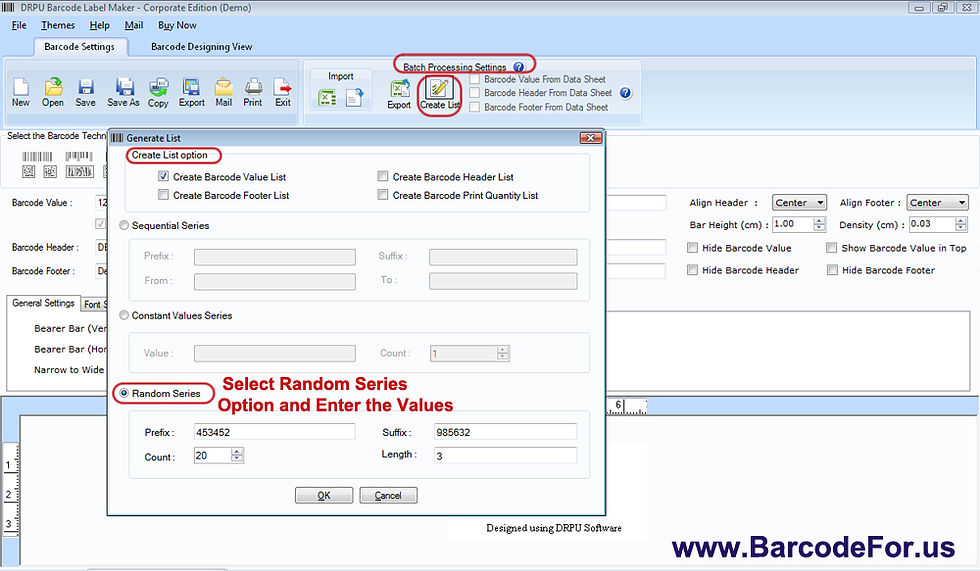
Step 5: After fill the value press ok button and see generated barcode list in Data sheet field

Step 6: Now click on print option and adjust print setting

Step 7: Press print preview and see your labels as in your required manner, cancel print preview option and press print button

Step 8: Your labels are printing and ready to use

Watch this video for generating barcode list using Batch Processing Series
Click Here to Download Barcode Label Maker Application
For More Details-
Mohit Saini
E-mail:- support@barcodefor.us
Website:- www.barcodefor.us


























Comments