Do you want generate barcode rolls by yourself
- release33
- Aug 13, 2014
- 2 min read
In various industries, Barcode is useful for product labeling and help for maintaining product stock and inventory. So many companies require quality barcode software for generating barcode label, rolls, tags, sticker for various types of product. Use barcode software you can easily makes barcode list using series generating feature and print on barcode roll paper using thermal or zebra printer. Barcode maker software provides advance feature to generate barcode rolls using different size and shapes.

More features of Barcode Software:
Easily installs on various Windows OS version
Facilitates to generate multiple barcode labels with different header, footer and barcode text values
Provides Batch processing series feature to generate barcode list using random, sequential and constant value series
Allows import and Export barcode values
Facilitates to save created barcode images in suitable file format like JPEG, TIFF, Bitmap, EXIF, PNG, WMF etc
Provides advance printing setting to print barcode rolls
Create barcode using different size, shape and image setting feature
Allows copying and pasting generated barcode image at Windows Clipboard and more features
Click Here to Download Barcode Generator Application
Steps for design and print barcode rolls:
Step-1: Install Barcode Maker Software on your PC or Laptop
Step-2: Click on Barcode Designing View, select the card property and modify various cards attributes option like card shape, card name and size
Step-3: Go to designing tool and select barcode option
Step-4: You can see barcode images, for working with property, double click on barcode
Step-5: Select barcode technology and types, fill the barcode value according to user
Step-6: You can also change barcode header, footer values and different barcode setting like size, font, color and press ok button
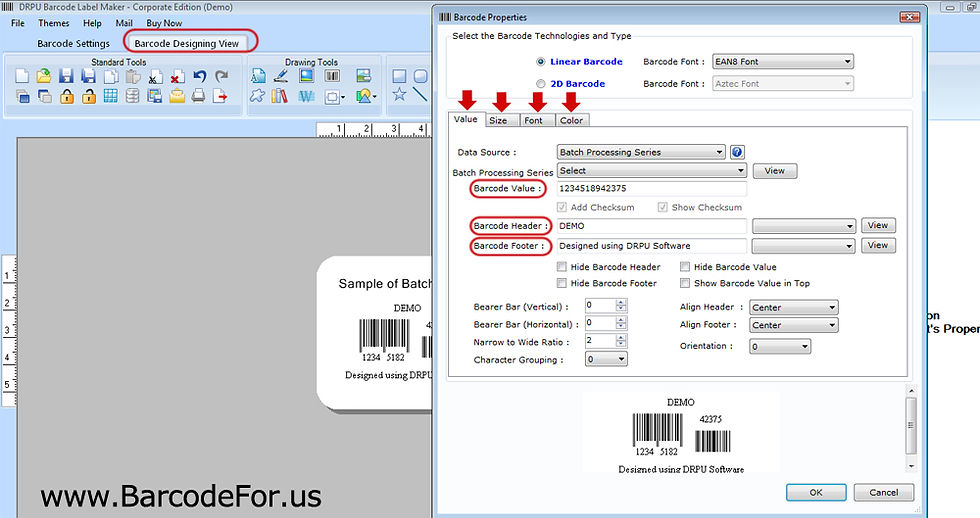
Step-7: Connect your printer with PC or Laptop and set barcode roll paper

Step-8: Click on print option and changes print setting as per requirement and fill number of copies which you want print on barcode rolls

Step-9: Press print button for printing generated barcode rolls
Step-10: Now your barcode rolls is ready for product labeling

Print Barcode Rolls using Thermal Printer, Watch this video


























Comments